Folder Management ¶
Introduction ¶
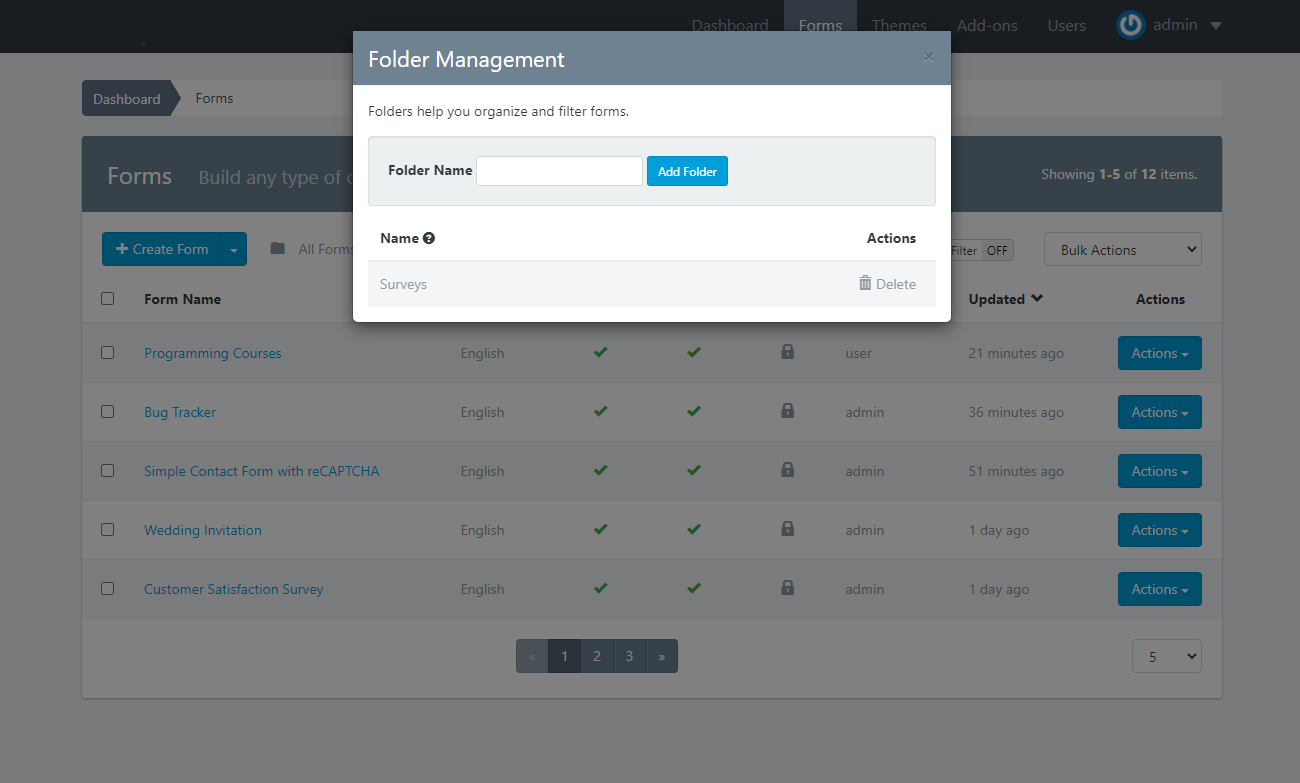
Folders help you organize and filter checklists on the checklists page. You can create your own folders, or use the folders automatically created for you.
- The All checklists folder is your default folder. To view surveys in other folders, click the folder dropdown to switch.
- The Shared with me folder contains checklists owned by someone else and shared with you.
- The Uncategorized folder contains the checklists that have not been moved to any folder.
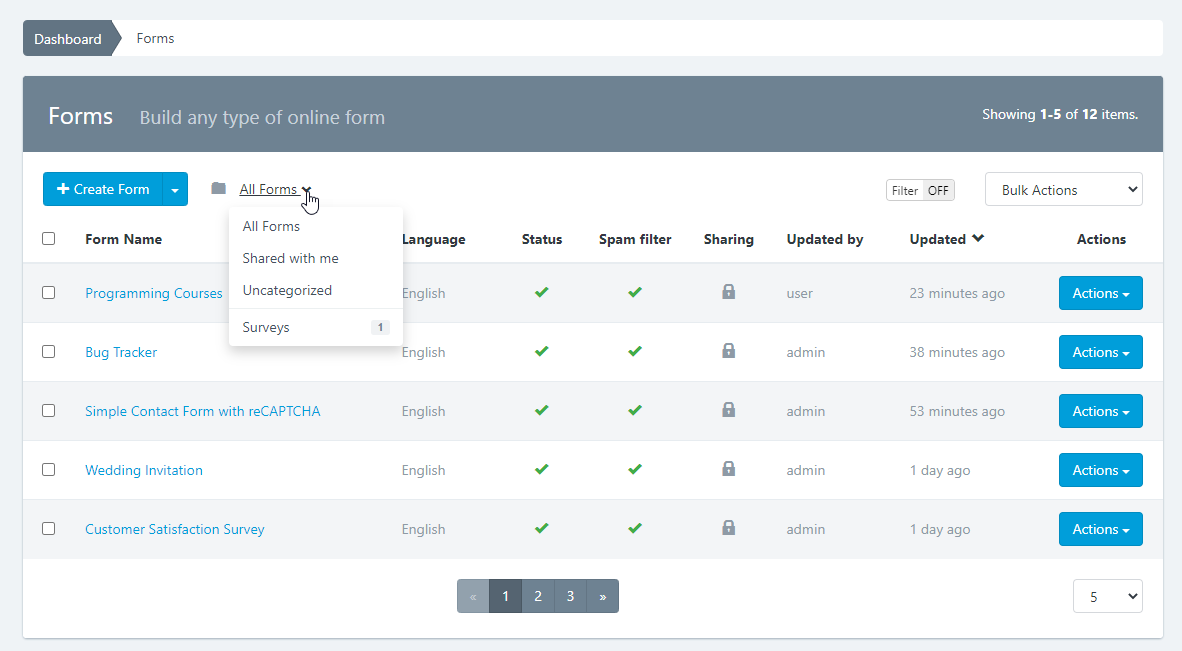
Create a New Folder ¶
To create a new folder:
- Go to the checklists page.
- At the top of the checklist list, click the "Folder" icon.
- The "Folder Management" popup will appear.
- Enter a name for the folder.
- Click Save.
Rename a Folder ¶
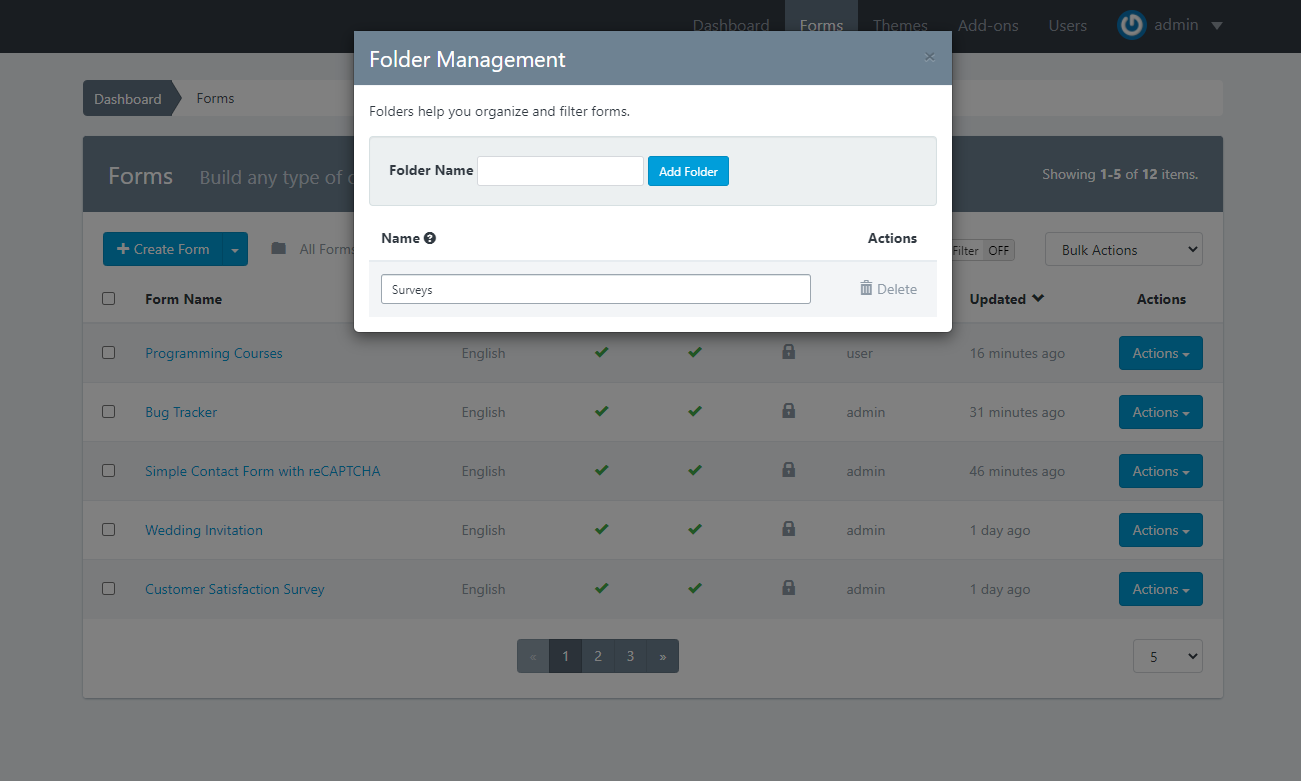
To edit the name of a folder:
- Go to the checklists page.
- At the top of the checklist list, click the "Folder" icon.
- The "Folder Management" popup will appear.
- Click above the folder name to edit.
- Enter a new name.
- Click Save.
Delete a Folder ¶
When you delete a folder, checklists inside the folder aren't deleted. checklists will stay in your account on the checklists page.
- Go to the checklists page.
- At the top of the checklist list, click the "Folder" icon.
- The "Folder Management" popup will appear.
- Click Delete next to the folder you want to delete.
- Click OK to confirm.
Move checklists into a Folder ¶
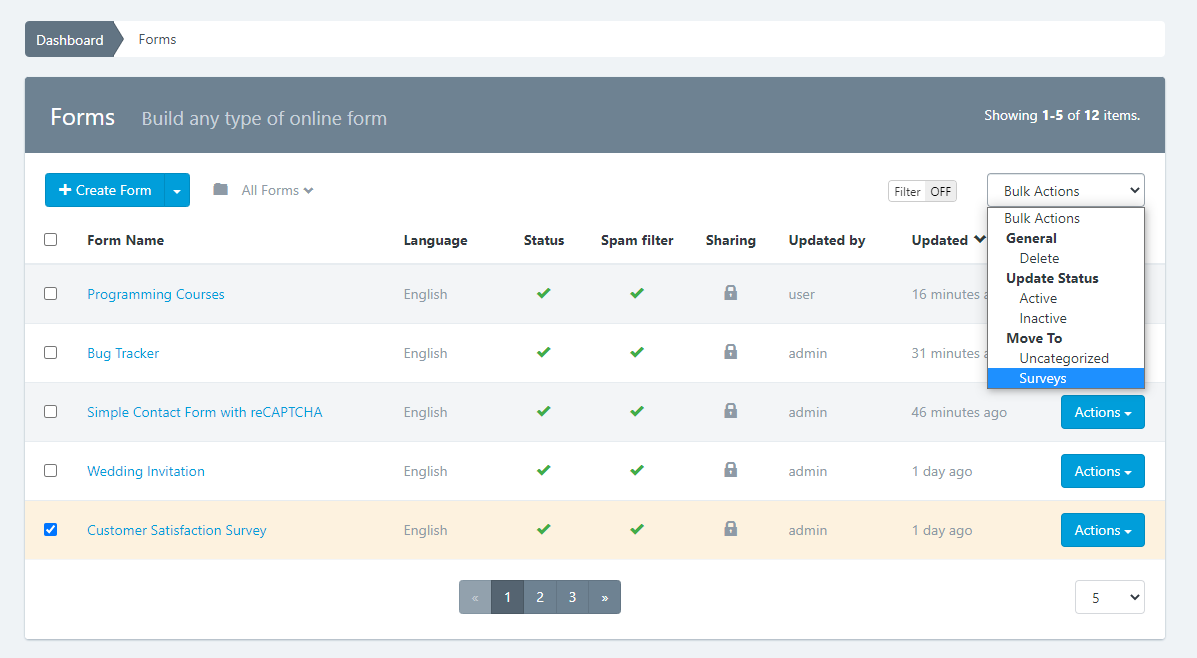
To move a checklist into a folder:
- Go to the checklists page.
- Select the checkbox of the checklist you want to move
- Click Bulk Actions > Move To
- Choose the folder you want to move the checklist to